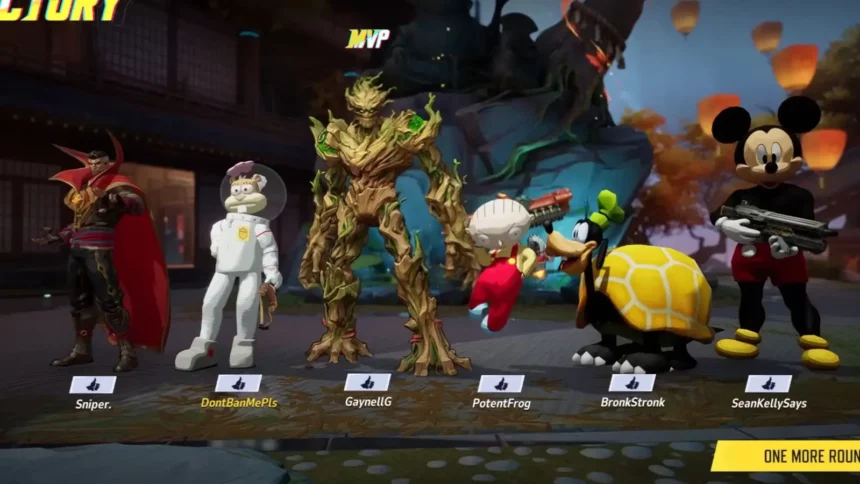Here’s everything you need to know about how to mod Marvel Rivals after the Season 1 update.
Marvel Rivals has quickly become one of the most talked-about online multiplayer games of 2025 Its blend of competitive gameplay and a roster of beloved Marvel heroes has drawn in millions of fans.
Earlier this month, the game’s highly anticipated Season 1 update launched with a bang, adding exciting new content, including the Fantastic Four as playable characters. To top it off, the update propelled the game to a new all-time peak concurrent player count on Steam, an impressive milestone just a month after its release.

However, along with new heroes and new content, the Season 1 update also brought an unwelcome surprise for some fans. NetEase Games implemented a patch that disabled mod support by introducing an asset hash-checking system. This change effectively shut down the creative efforts of the modding community.
Yet, where there’s a will, there’s a way, players have found a workaround that brings modding back into the game. Despite NetEase’s efforts to restrict mods, a YouTuber known as Mr. Hun has shared a method for modding Marvel Rivals after the Season 1 update.
Step-by-Step Guide to Modding Marvel Rivals Post-Season 1 Update
Before you begin, a quick reminder: modifying game files could lead to bans, and NetEase has warned against it. Proceed at your own risk.
Step 1: Download and Install FModel:
- Search online for “FModel” and download the tool. (official website here)
- Extract the downloaded file using a tool like 7-Zip.
- Open FModel.exe, but don’t take any further steps yet.
Step 2: Locate Marvel Rivals on Your PC
- If you’re using Steam, find Marvel Rivals in your library.
- Right-click on the game, go to Manage, and select Browse Local Files.
- Copy the directory path of the folder that appears (Ctrl+C).
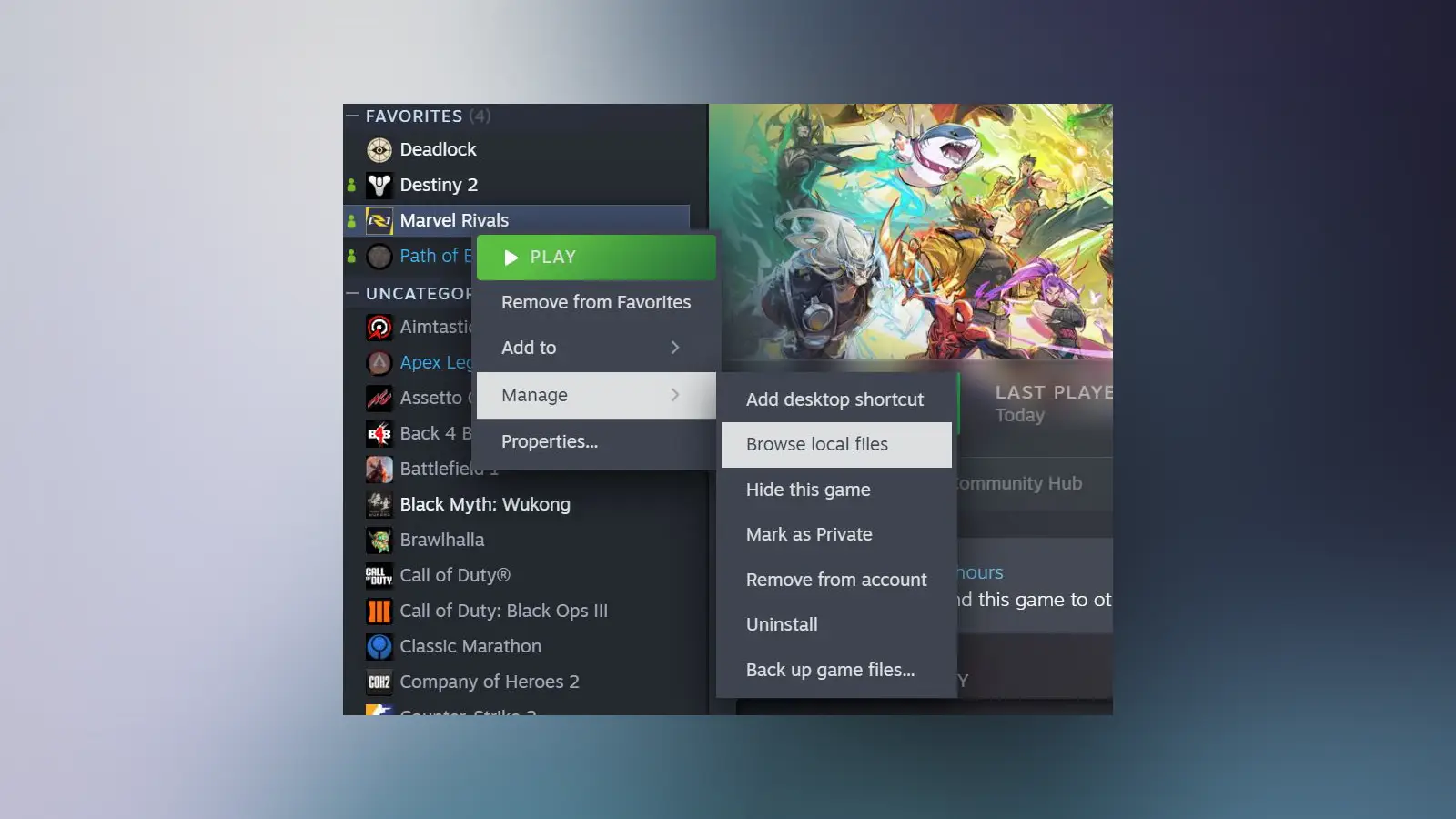
Step 3: Configure FModel
- Go back to the FModel window and click the “Directory” section (three dots).
- Paste the game’s directory path into the address bar and press Enter.
- Select the folder, then update the UE version by replacing “GAME_UE4_LATEST” with “GAME_MarvelRivals.”
- Below the three options, you’ll see the “Add Undetected Game” option with two arrows. Click on it, and simply add the same Marvel Rivals Steam directory folder that you copied in the “Directory” field.
- Click Ok.
- If prompted, download the latest release and let the program restart.
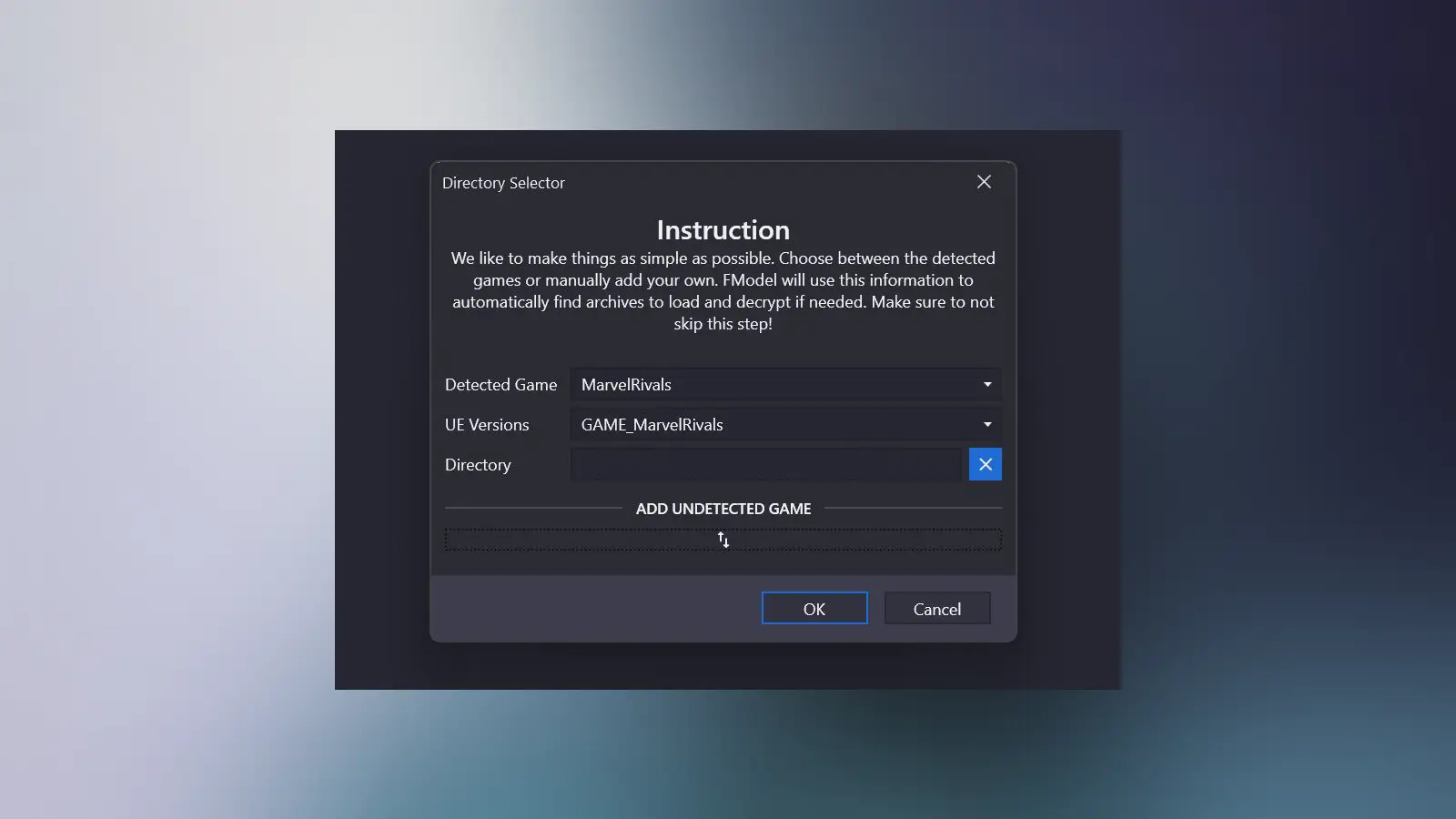
Step 4: Unlock and Exporting the Game Files
- In FModel, go to the top-left corner and click select “Directory,” and then click “AES.”
- Paste the following AES Key in the pop-up instructions window.:
0x0C263D8C22DCB085894899C3A3796383E9BF9DE0CBFB08C9BF2DEF2E84F29D74 - This will unlock the game’s assets for further use.
- Double-click on the “pakchunkCharacter-Windows.pak” file and you’ll see a new “Marvel” folder appear.
- Right-click and select the option to export folders/packages as raw data, “Export Folder’s Packages Raw Data.”
- Wait for the process to complete.
- Check the “Output” directory where FModel is located. In FModel, click “Settings” and you’ll see “Output Directory” at the top.
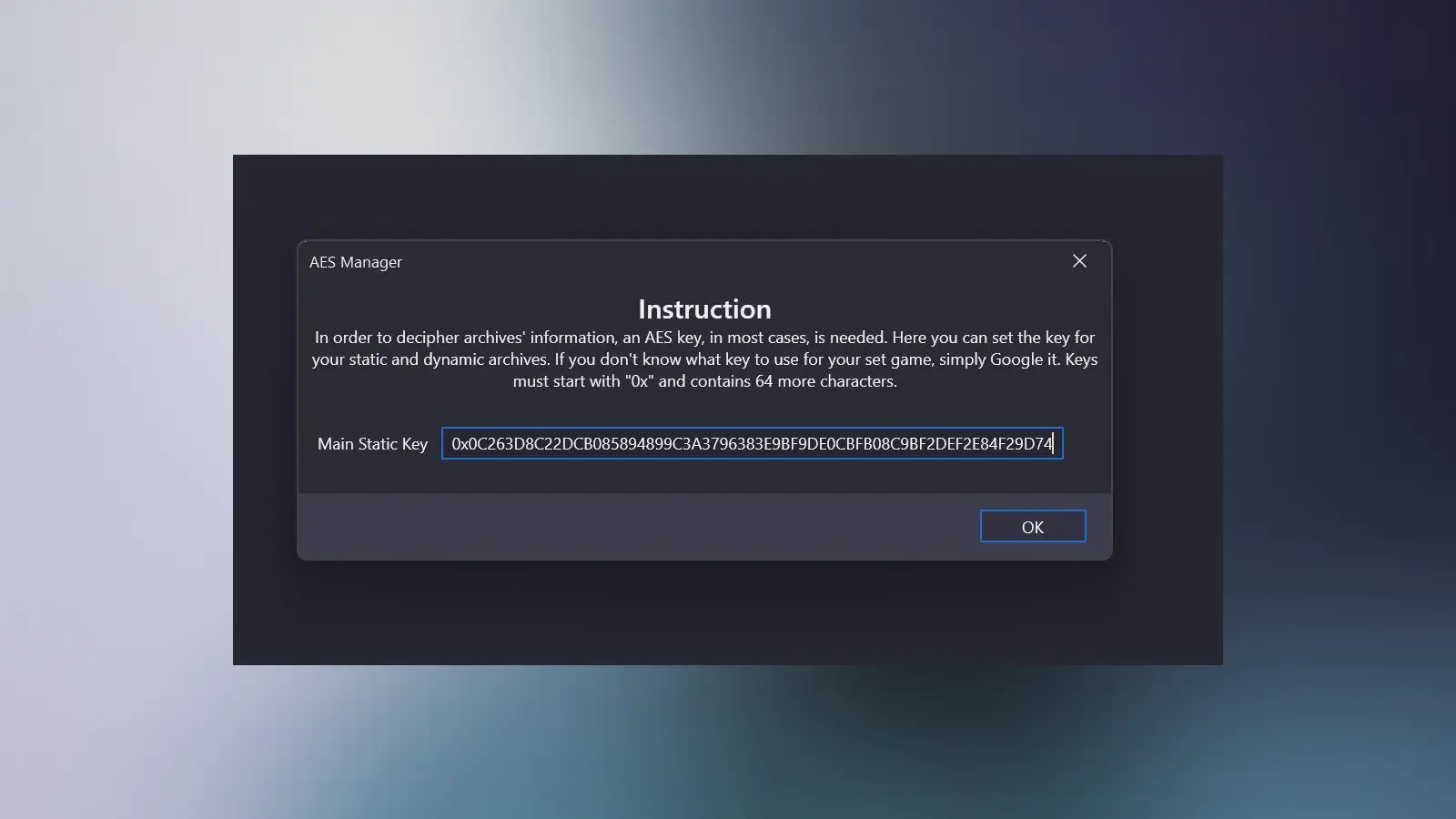
Step 5: Preparing Modding Folders
- Go to the Output folder, and look for a folder named “Marvel” with two subfolders: “Characters” and “VFX.”
- Copy or move the “Marvel” folder to the game’s Steam “Content” directory: /MarvelRivals/MarvelGame/Marvel/Content
- After that, open the “Paks” folder in the same directory, and rename or delete the file PakChunkCharacter-Windows.pak
Step 6: Installing Mods
- Create a folder named “Extracted Mods.”
- Inside, create another folder named “Output.”
- Open FModel again and follow similar steps:
- Set the Directory to the newly created “Extracted Mods” folders.
- Under the “Add Undetected Game” option, select the Marvel Rivals Steam directory like before.
- Adjust the UE version to Marvel Rivals as done earlier.
- Restart the program.
Step 7: Downloading and Applying Marvel Rivals Mods
- After setting everything, simply download your favorite Marvel Rivals mods from websites like Nexus Mods.
- Copy the corresponding .pak file to your “Extracted Mods” folder.
- Open FModel again, and change the “Output Directory” to the “Output” folder you’ve just created under the “Extracted Mods” folder.
- Double-click on the modded file you just downloaded in FModel. And just like before, right-click on the “Marvel” folder and click the first export option. (raw data)
- Copy the “Marvel” folder in: /Output/Export/Marvel/Content
- Paste and replace content in the Marvel Rivals Steam directory: /MarvelRivals/MarvelGame/Marvel/Content
- Congrats
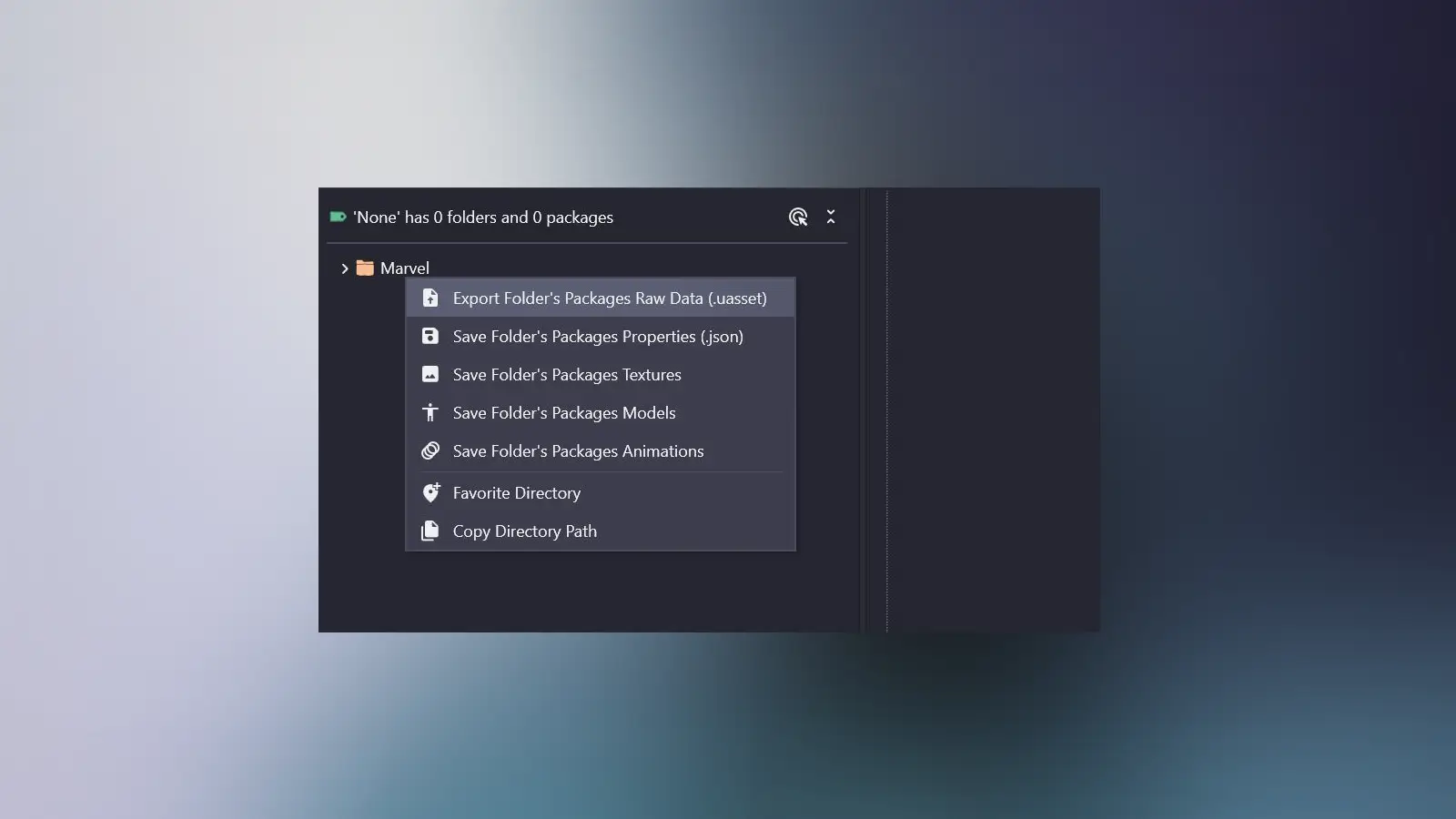
Step 8: Test the Mod
- Launch Marvel Rivals and check if the mod is working.
- Enjoy your customizations, but remember the risks involved.
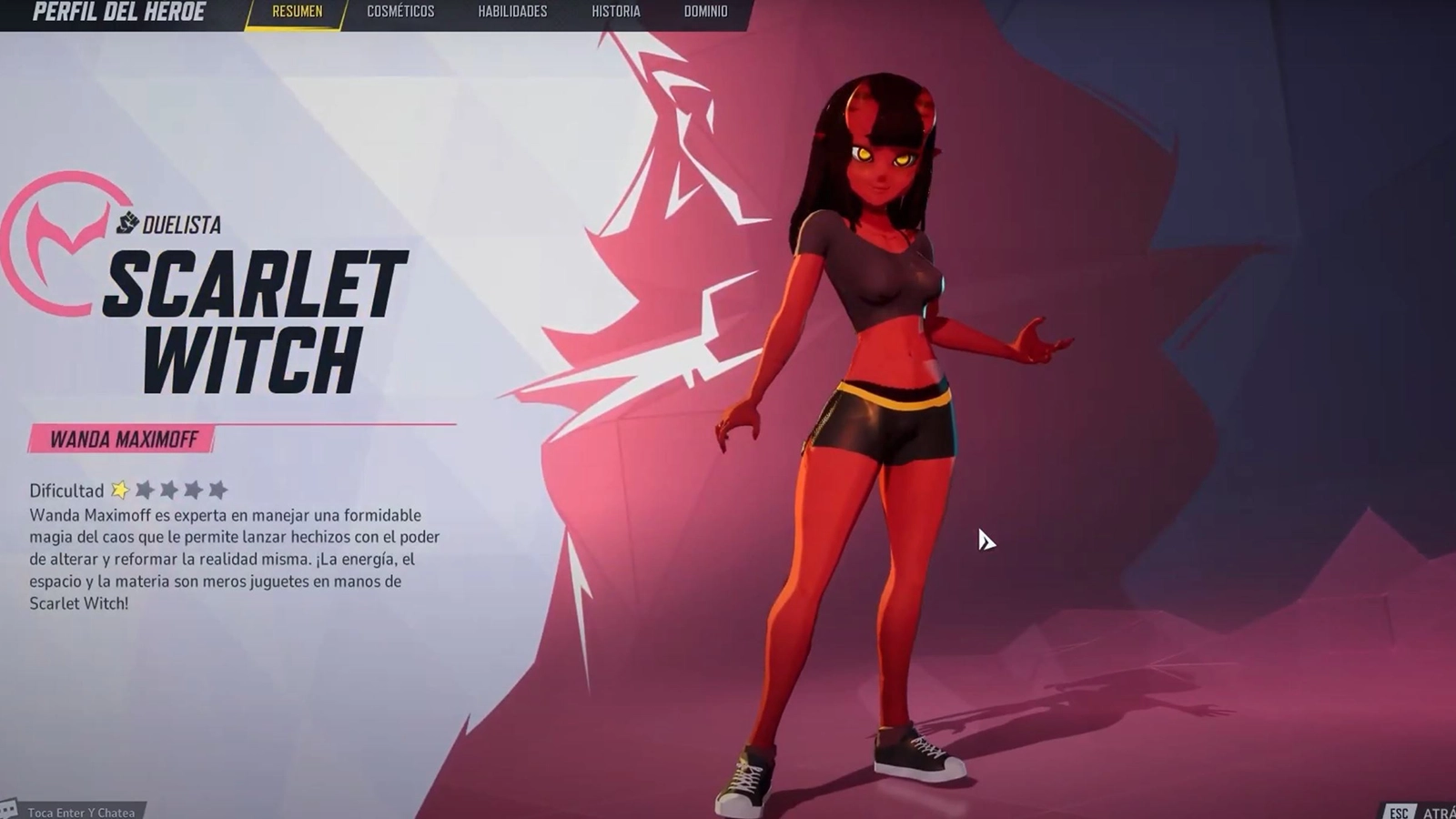
While modding Marvel Rivals is exciting, it’s important to consider the potential consequences. NetEase has explicitly stated that modifying game files could lead to account bans.
Don't miss the big stories. Make us your preferred source on Google to get breaking news, leaks, and exclusives first.