Want to play Destiny: Rising on your PC? Here’s a clear, step-by-step guide to installing and setting it up on your computer.
Destiny: Rising finally launches tomorrow (August 28, 2025). It’s the first mobile entry in the Destiny universe from NetEase, licensed by Bungie, and the team has locked in the global release for iOS and Android.
Good news if you’d like a head start: pre-load is already live on the App Store and Google Play. The official launch blog confirms pre-download begins August 27 at 6 AM PT, so you can jump in the moment servers open for your region.

Because the game is mobile-only (no native PC or console version), many players are wondering if there’s a way to play Destiny: Rising on PC. Well, in this guide, we’ll walk you through every way to play the game on PC.
How to Play Destiny: Rising on PC
There are two ways to play Destiny: Rising on PC: using the MuMu Player or Bluestacks. The official method (from NetEase Games) is to install MuMu Player, which runs the Android version of Destiny: Rising on your Windows or Mac. The game’s homepage even provides a simple three-step flow: click PLAY to download, run the installer, and launch: Destiny: Rising opens inside MuMu when setup finishes. That’s the fastest, most frictionless route recommended by the developers.
However, there’s another way to play Destiny: Rising on PC if you don’t want to use MuMu Player. Instead, you can use BlueStacks. For the smoothest results, use a Pie 64-bit instance (Android 9) via BlueStacks’ Multi-Instance Manager; this is the build BlueStacks recommends for many modern titles.

Below, you’ll find detailed steps for both options, plus performance and control tips.
MuMu Player (Recommended)
To get MuMu Player, go to the official Destiny: Rising website (recommended) or the official MuMu Player site. On the Destiny: Rising website, click the big blue “Play on PC” button. This starts the MuMu installer download and sets up Destiny: Rising inside the emulator, making the process almost plug-and-play.
Once the installer finishes downloading, run it to install MuMu on your computer. When installation is complete, launch MuMu. You’ll still need to download the game: open Google Play Store inside the emulator, sign in using your Google account, search “Destiny: Rising,” and install.
That’s it, you’ll be ready to launch the game from MuMu, with keyboard/mouse or a supported controller if you prefer.
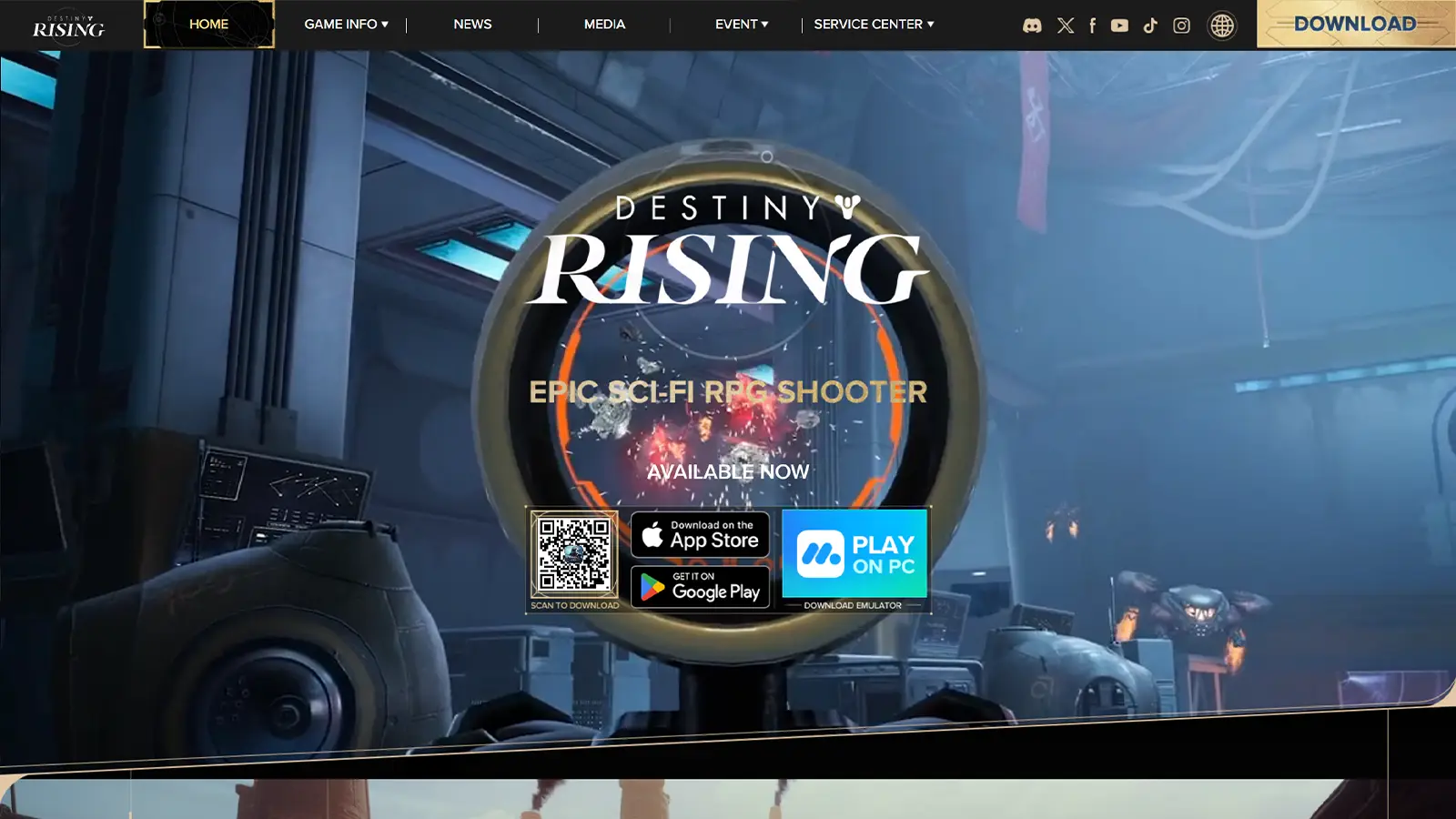
If you’re wondering how to use a keyboard and mouse or a controller in Destiny: Rising on PC, MuMu includes built-in keyboard/mouse and controller settings. Click the keyboard icon in the top bar (right next to the volume control) to open the key-mapping panel, then remap and fine-tune your bindings to taste.
Controller support is also straightforward: Bluetooth gamepads like Xbox Wireless, DualSense, and DUALSHOCK 4 work fine. Pair the pad in your OS first, then use it through the emulator. In-game, you can switch between first-person and third-person views whenever you like.
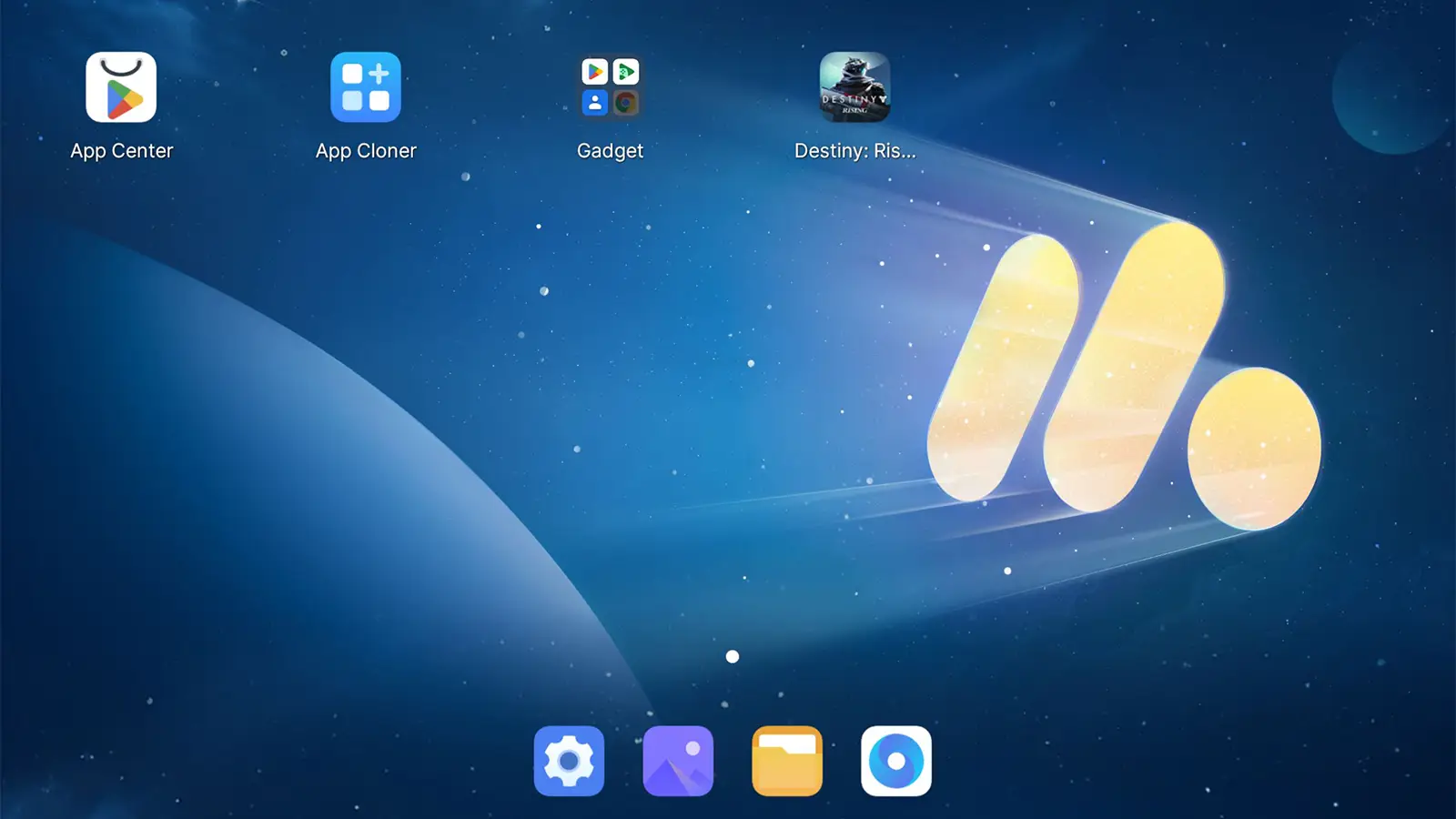
BlueStacks (popular alternative)
If you don’t want to use MuMu Player, there’s another method to play Destiny: Rising on PC – using Bluestacks. You can download the emulator from their official website here. Install it, and similar to the MuMu Player, sign into Google Play inside the emulator, search Destiny: Rising, and install.
BlueStacks also offers precise key-mapping and performance tuning.. If you run into issues, closing background apps and increasing the instance’s CPU/RAM allocation usually helps.
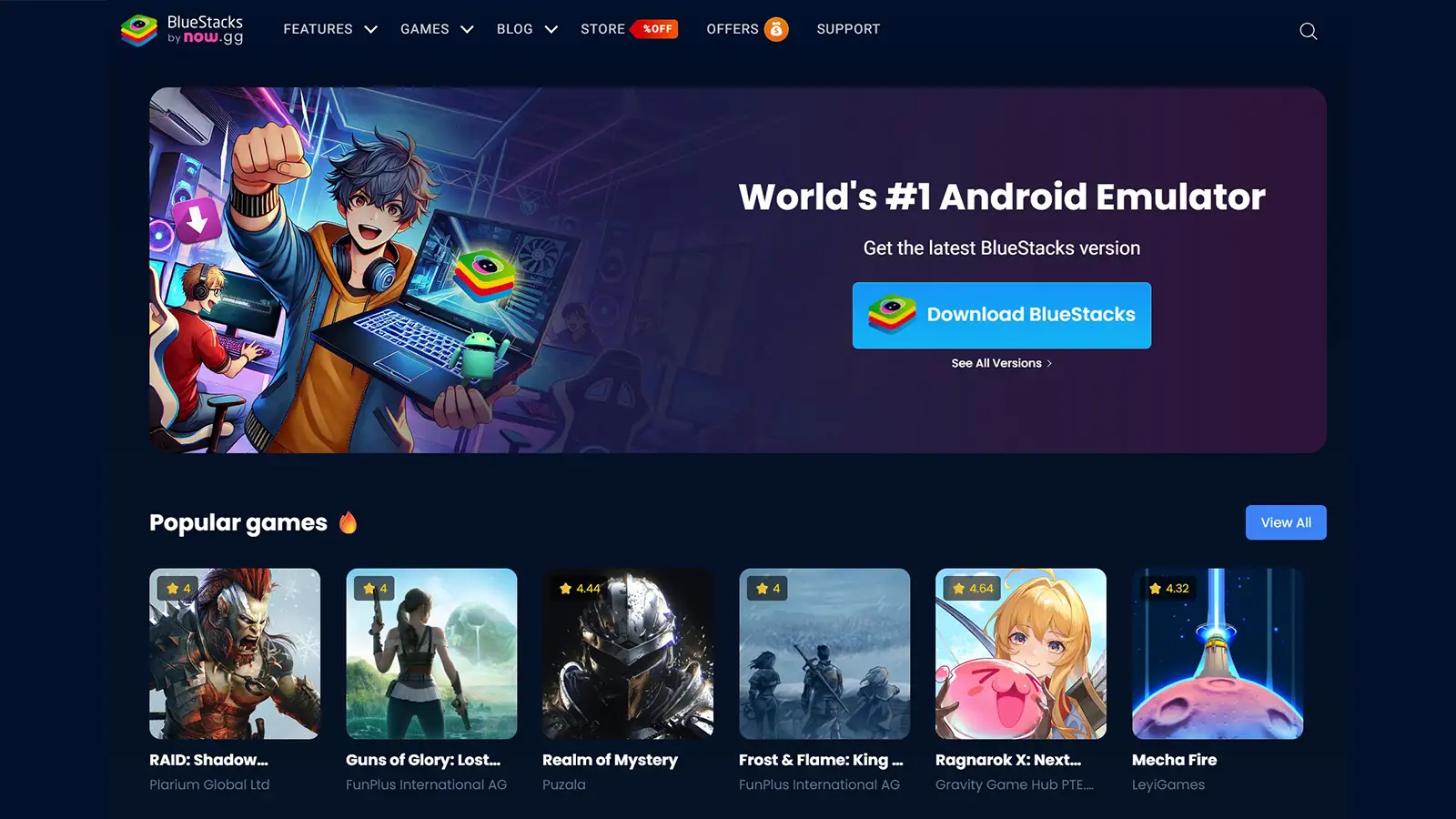
FAQ
Can I play Destiny: Rising on console?
No console version has been announced. Destiny: Rising is a mobile title available on iOS and Android. If you want a big-screen experience, use a PC emulator as described above.
What’s the download size for Destiny: Rising?
According to the devs, Destiny: Rising requires a total of around 15 GB of storage space after the game downloads additional data. Storage needs can vary a bit with patches and content.
When can I pre-load, and when do servers open?
Pre-load began August 27 at 6 AM PT. Servers open August 28 at 9 AM local time per region (Asia, Europe, North America, Latin America).
Does progress carry between phone and PC?
Yes. Use the same account in the emulator and on your phone, and make sure you’re on the same regional server. Cross-play is between iOS and Android. (emulator counts as Android)

That’s everything you need to know about how to play Destiny: Rising on PC.
What are your thoughts on the game so far? Let us know in the comments below!

