Here’s the exact pre-load time for Destiny: Rising, plus simple steps for iOS, Android, and PC (emulator) so you’re ready the moment servers open.
Destiny: Rising is almost here, bringing a mobile take on the Destiny universe with a story set in an alternate timeline, co-op/PvP modes, and a character collection system (gacha) with draws to unlock heroes and gear. The global release date for the game is tomorrow, August 28, 2025, and it’s coming to iOS and Android at launch.
There’s good news if you want to jump in the second the servers go live: the game supports pre-load. That means you can download the client ahead of time and avoid fighting through launch-day traffic. This guide covers when pre-load starts and how to install it on iPhone/iPad, Android, and PC via emulator.
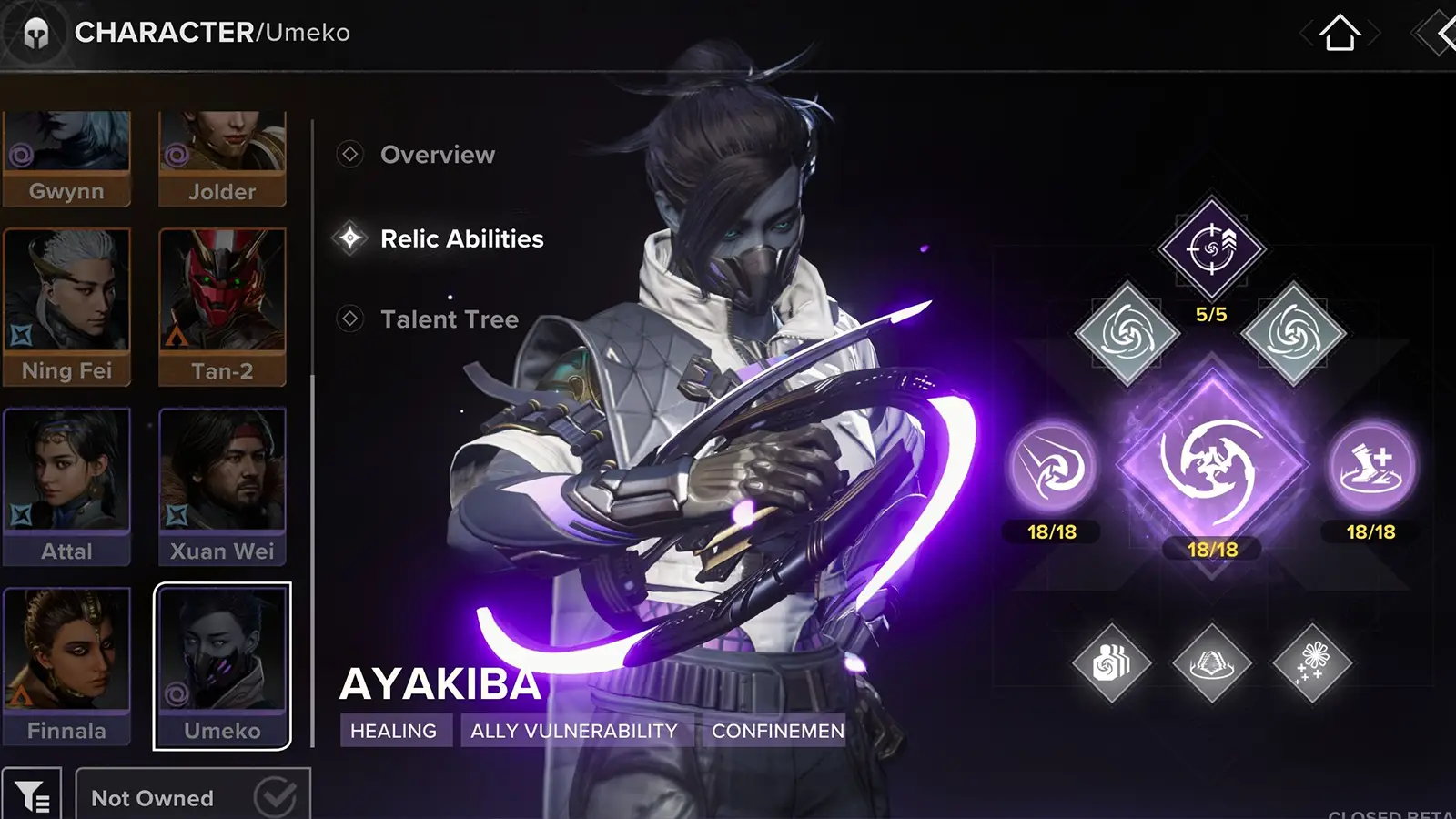
Destiny: Rising Pre-Load Date and Time
Destiny: Rising’s pre-load goes live on Wednesday, August 27, at 6 AM PT on the App Store and Google Play. That’s 9 AM ET, 2 PM BST, 3 PM CEST, 5 PM GST (Dubai/UAE), and 9:00 PM SGT.
For launch day itself, servers open Thursday, August 28, at 9 AM local time per region:
- Asia Pacific (SGT): 9:00 AM
- Europe (CEST): 9:00 AM
- Latin America (BRT): 9:00 AM
- North America (PDT): 9:00 AM
Now, let’s talk about how to pre-load Destiny: Rising on your devices.

How to pre-load Destiny: Rising on iOS (iPhone & iPad)
Open the App Store at the time above, search “Destiny: Rising“, and tap Get to start downloading. If you pre-ordered earlier, Apple will auto-download the app when it becomes available; if it doesn’t appear, you can manually grab it from your purchases or the store page.
Destiny: Rising requires a total of 15 GB of storage space.
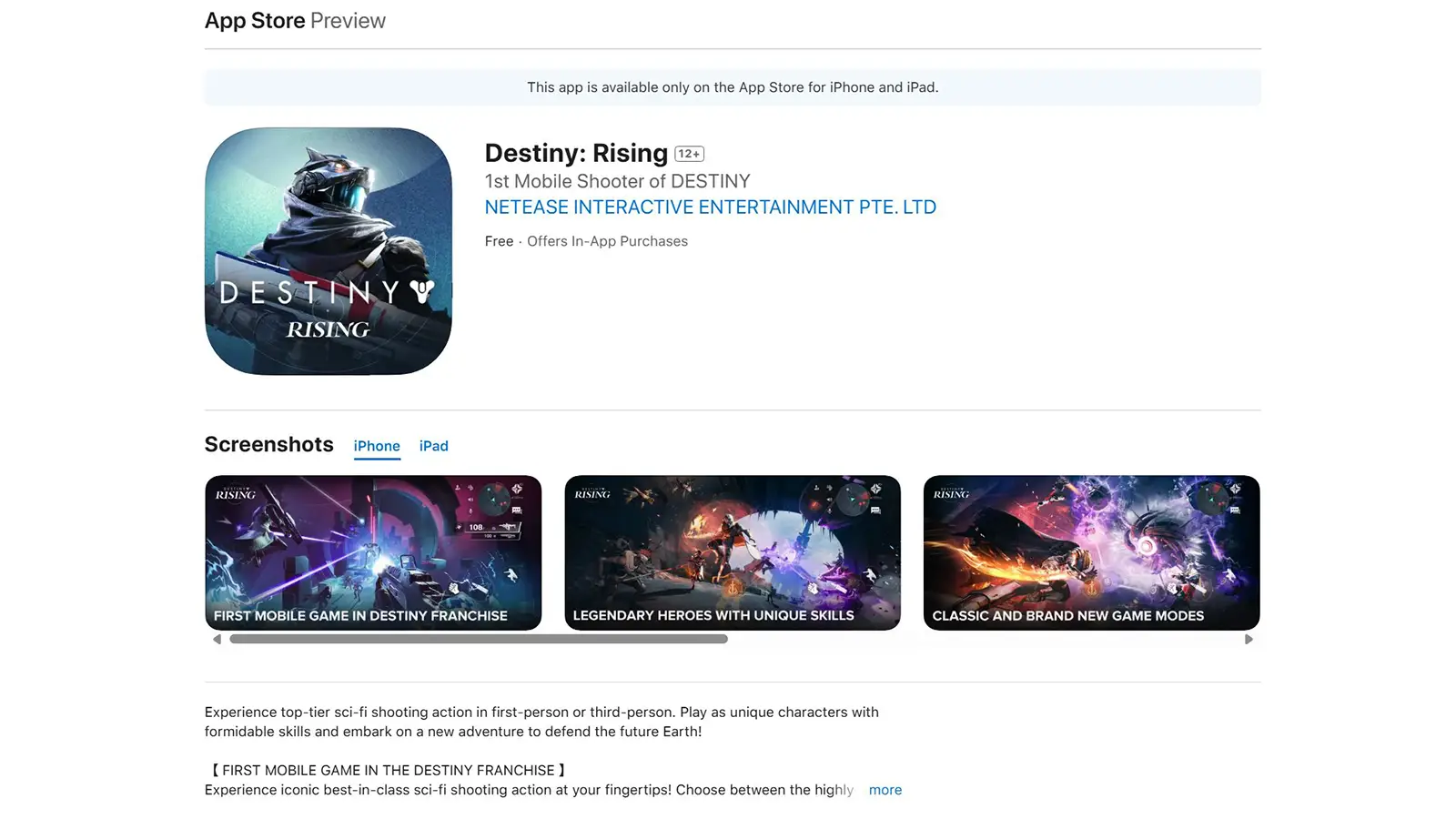
How to pre-load Destiny: Rising on Android
Open Google Play Store, search “Destiny: Rising“, and tap Install once pre-load starts. Again, if you pre-registered and enabled auto-install, Google Play can deliver the game automatically on supported devices when it’s live. As with iOS, plan for roughly 15 GB of storage and use Wi-Fi for a faster download.
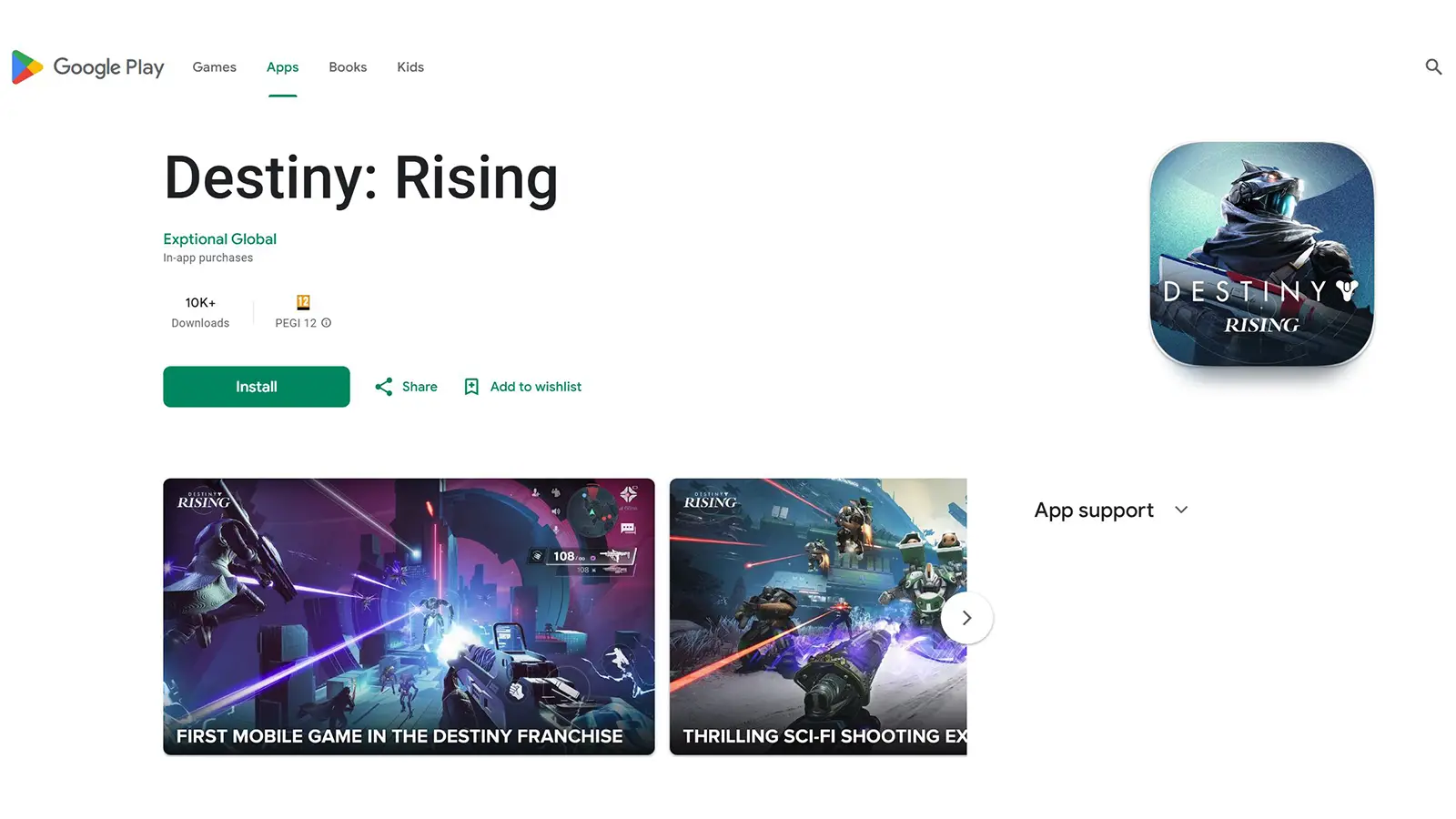
How to pre-load Destiny: Rising on PC
If you’re looking to play Destiny: Rising on PC, there are two emulator options: BlueStacks and MuMu Player. With BlueStacks, you’ll want to install BlueStacks 5 (Pie 64-bit) from the official website, then sign into Google Play inside the emulator.
Once pre-load unlocks (Aug 27 at 6 AM PT), simply search for Destiny: Rising on the Play Store and install it. BlueStacks also lets you tweak performance settings like CPU and RAM allocation, and enabling virtualization (VT) on your PC can give you smoother gameplay.
The official partner path is through MuMu Player, which is highlighted on the Destiny: Rising website. Just click the Download button on the official site to download the installer. Install the emulator.
On first launch, you’ll sign in to Google Play, then install the game once pre-load goes live at the same global time. Like BlueStacks, having around 15 GB of free space and enabling virtualization is recommended so you’re fully ready when servers open on August 28.

Have you managed to pre-load yet? What are your thoughts on Destiny: Rising? Let us know in the comments below!

